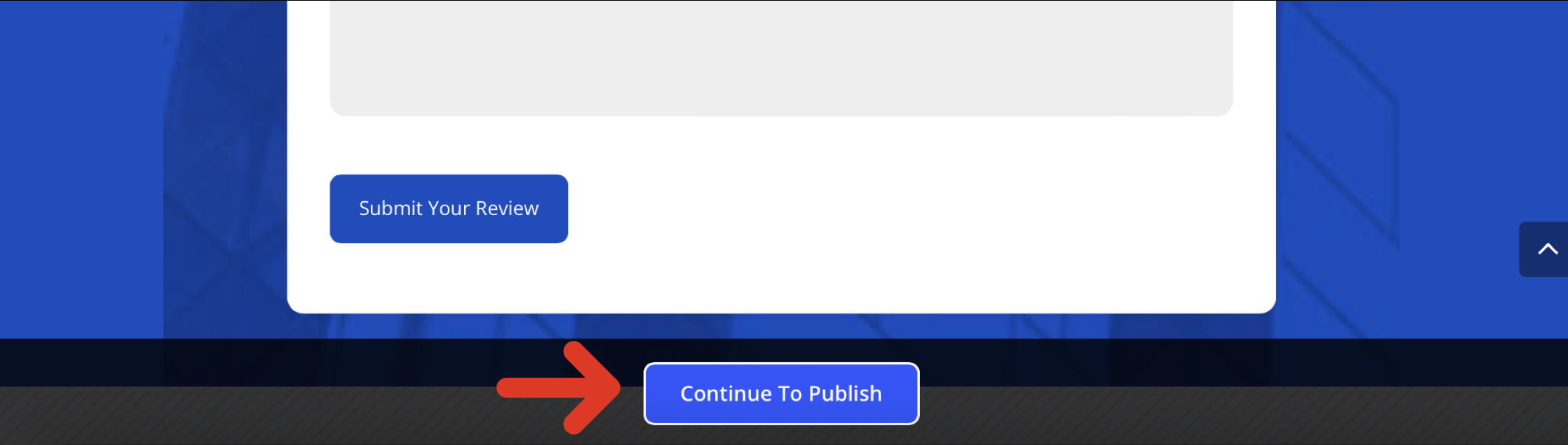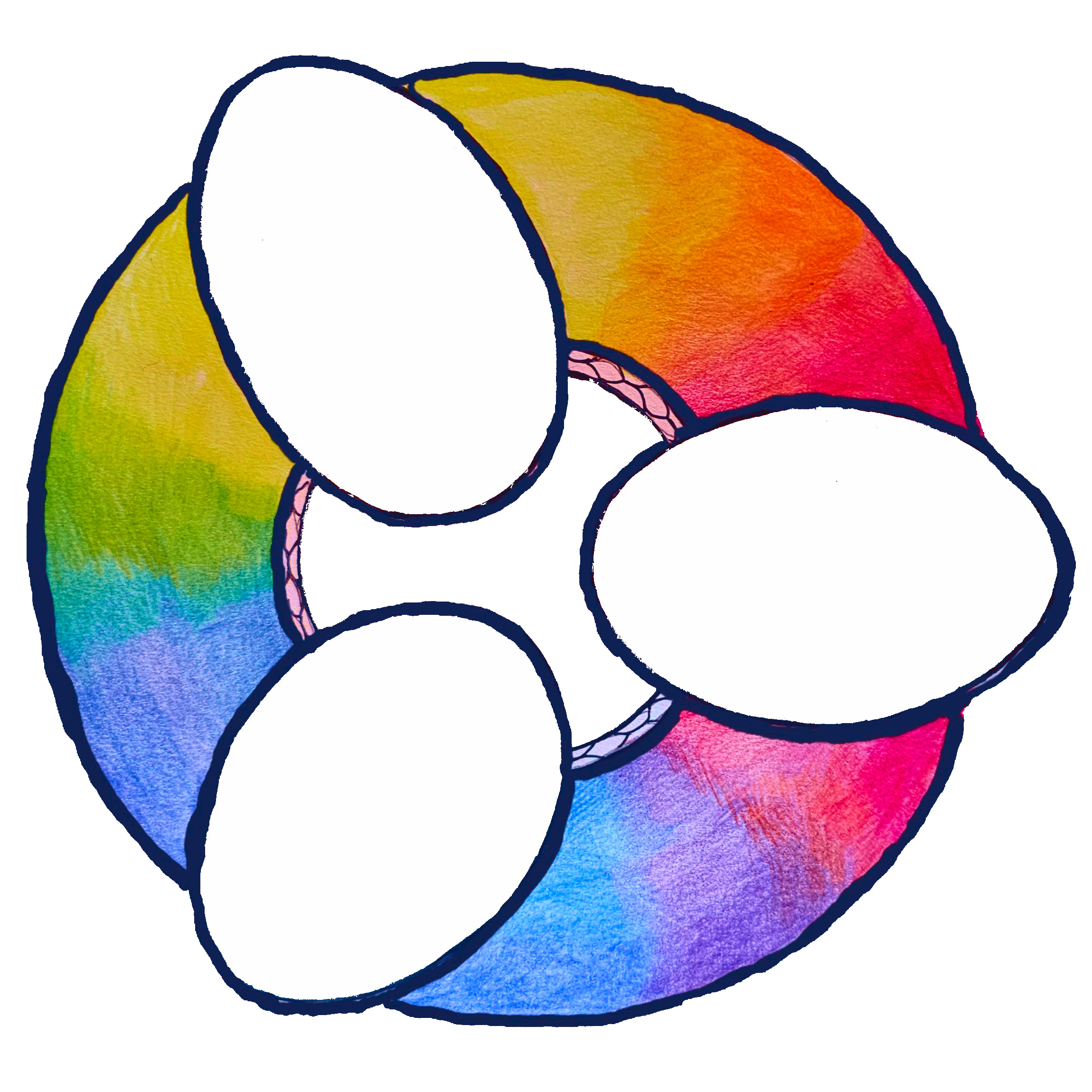Instructions
How do I create a user and a listing for my business?
Step One – Create a New User Account
Select “Sign In” from the main menu, as indicated by the red arrow.
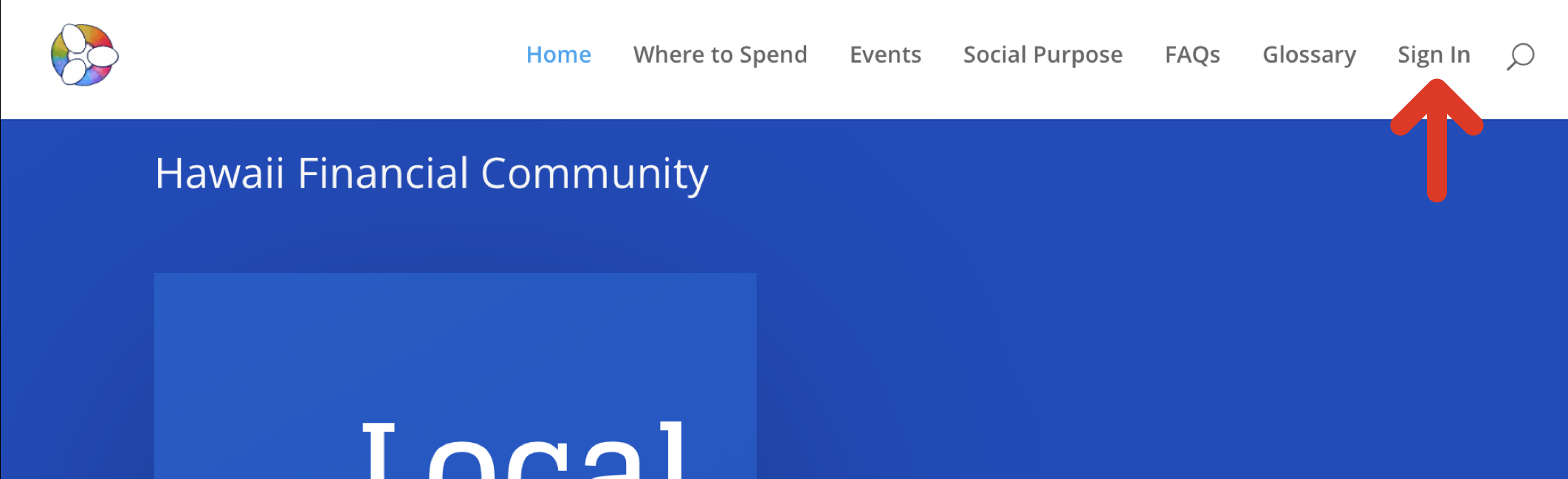
If you do not already have an account, you will need to create one. Select “Sign Up.”
If you already have an account, log in with your username or email address, enter your password, and then skip to Step Two, below.
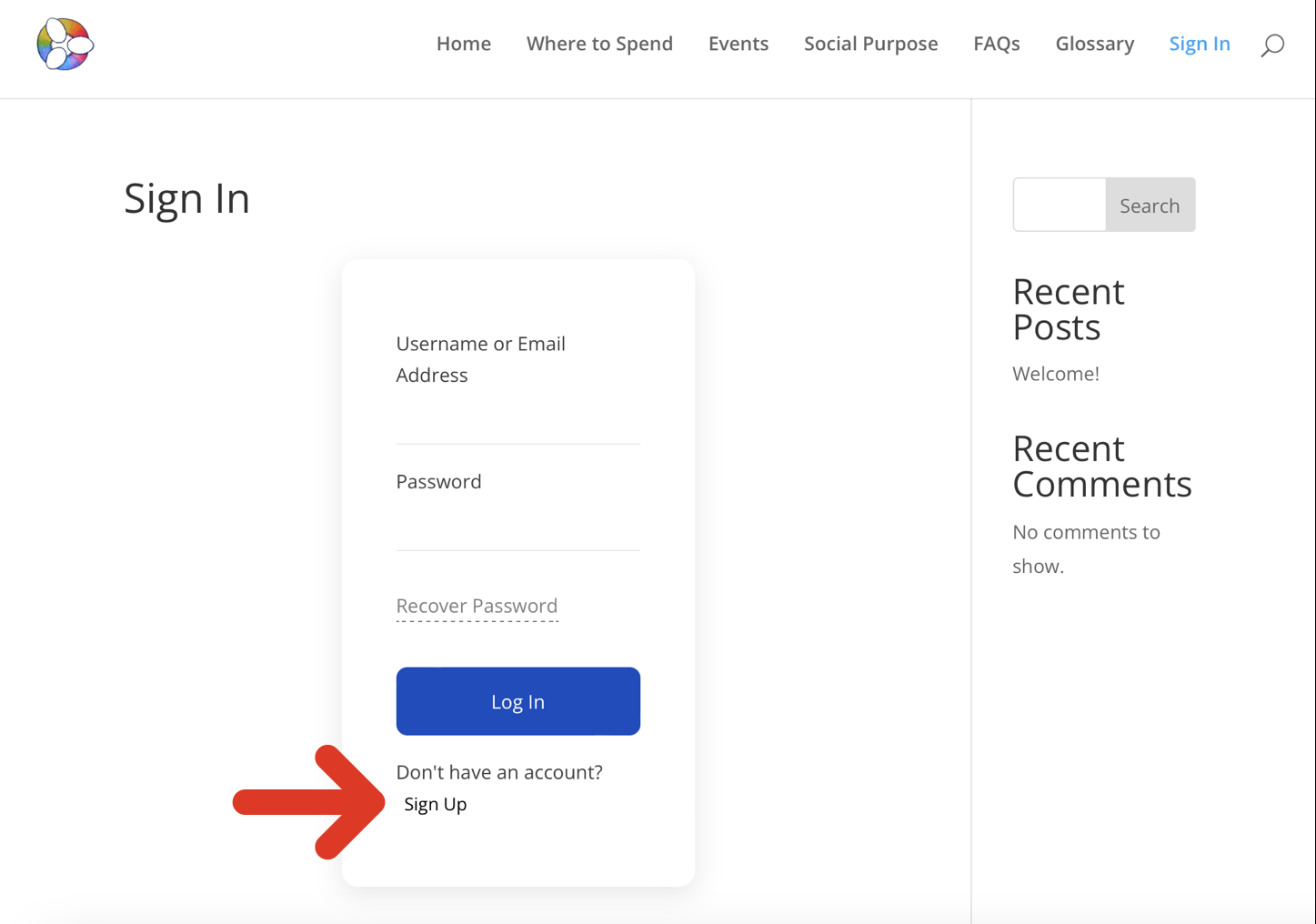
Now enter a username, email address, and password for your new account.
Be sure to review the Privacy & Policy and the Terms & Conditions before checking each required box.
Finally, select the “Sign Up” button.
To complete the registration, a confirmation email will be sent to the email address you provided. Verify your email address through the link provided in the email. Then you will be asked to log in.
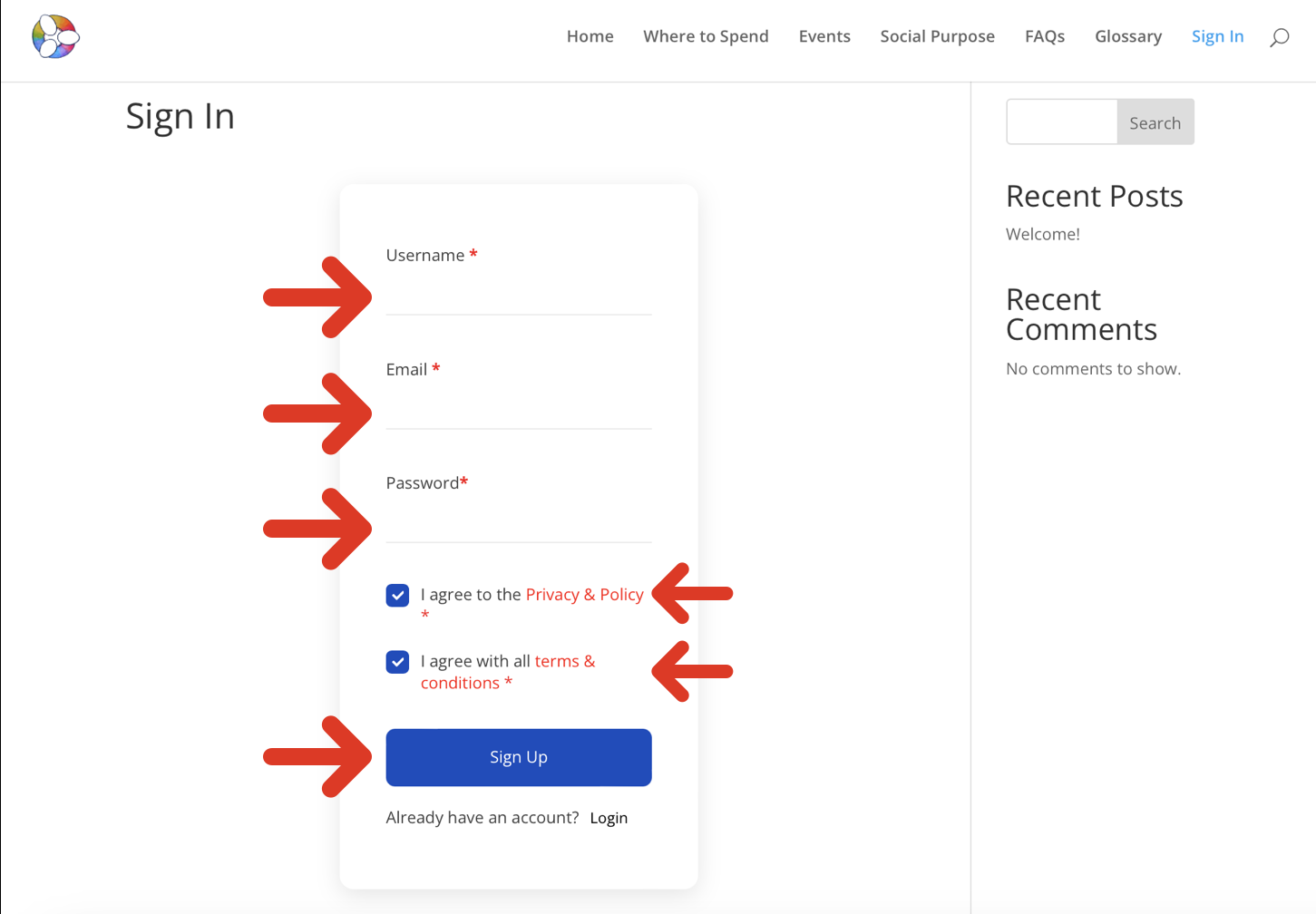
Step Two – Access Your Dashboard
The main menu now shows a “Dashboard” option. This option only appears when you are signed in.
Select “Dashboard.”
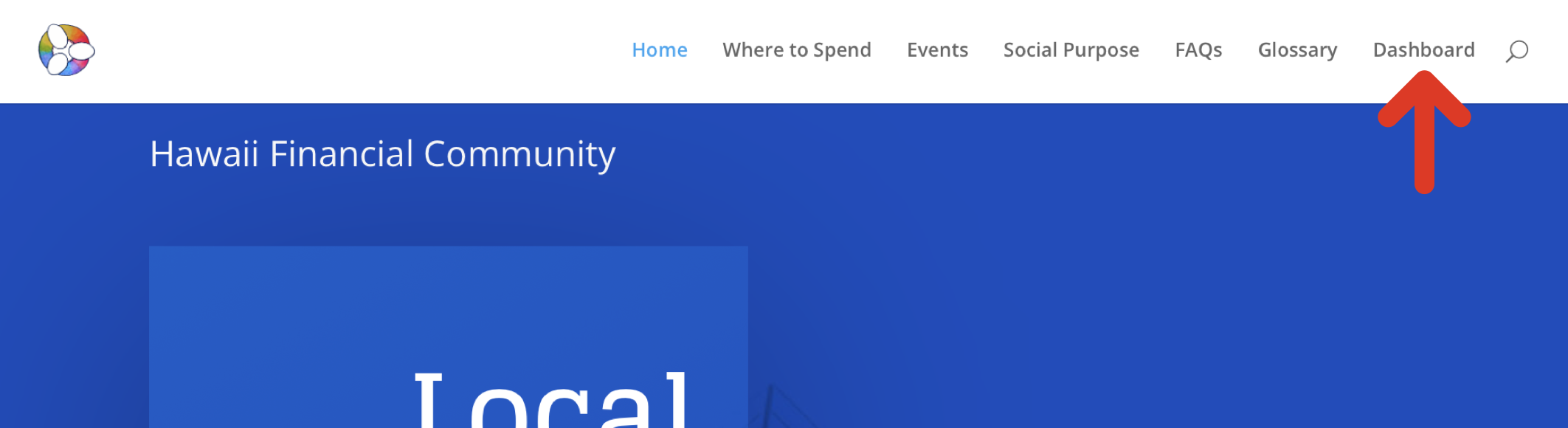
The Dashboard shows information about your existing listings.
Now select the hamburger icon.
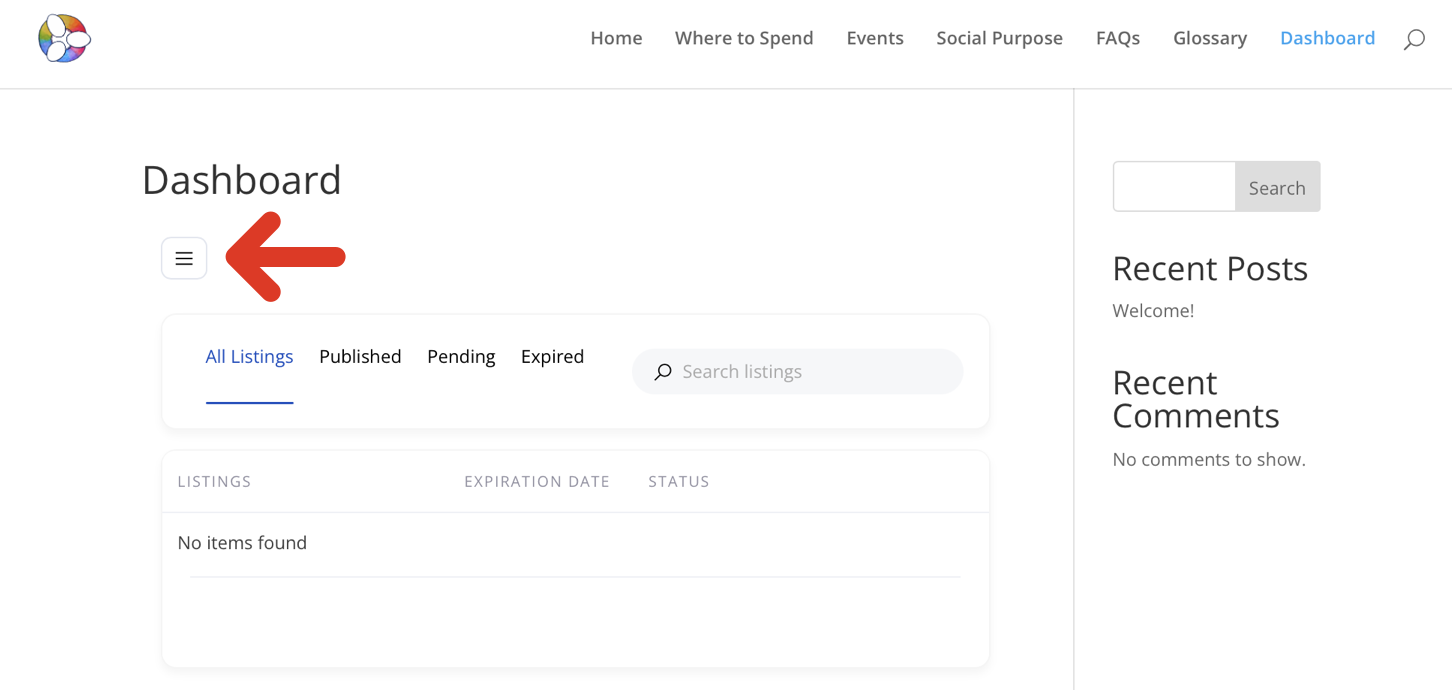
A new menu appears, giving you access to your existing listings, your profile, favorites, and preferences. This is also where you can sign out of your account, if desired.
To create a new listing, select “Submit Listing.”
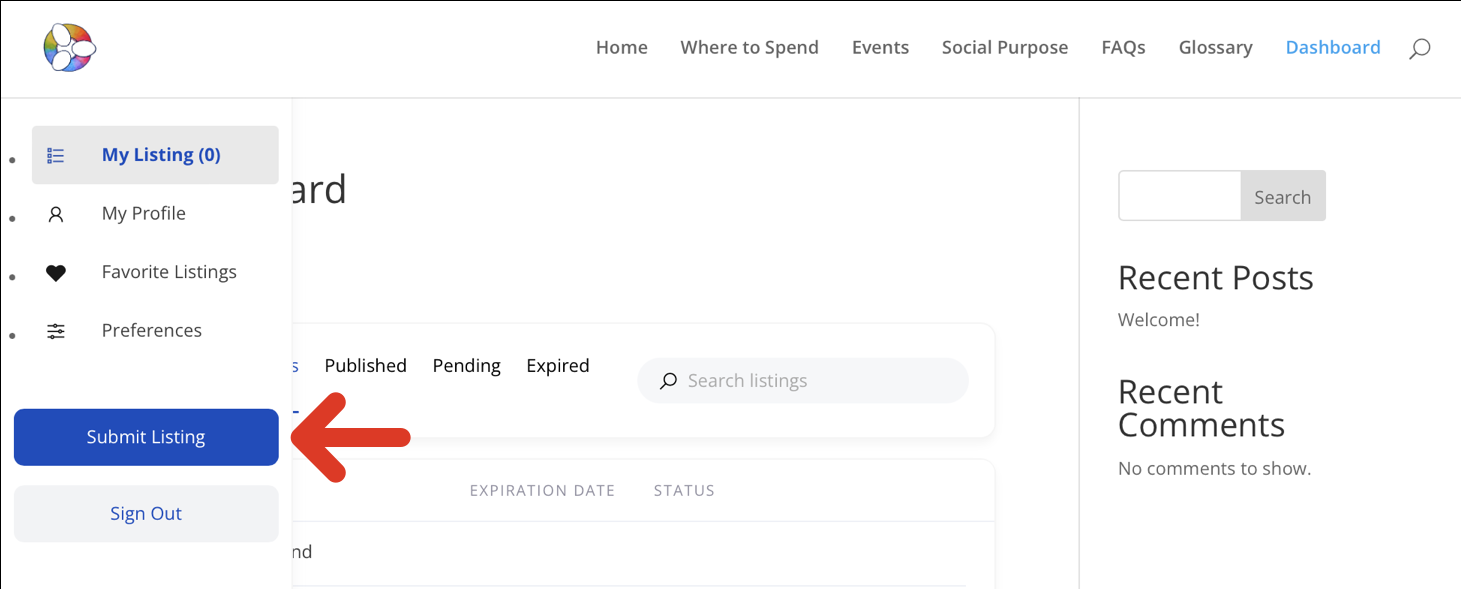
Step Three – Create Your Listing
Now a page appears with many fields to fill in.
Add a title for your listing and a description. The description can be created using the various formatting tools provided.
Scroll down to enter additional information.
To make creating and editing your listing easier, shortcuts are provided along the left side.
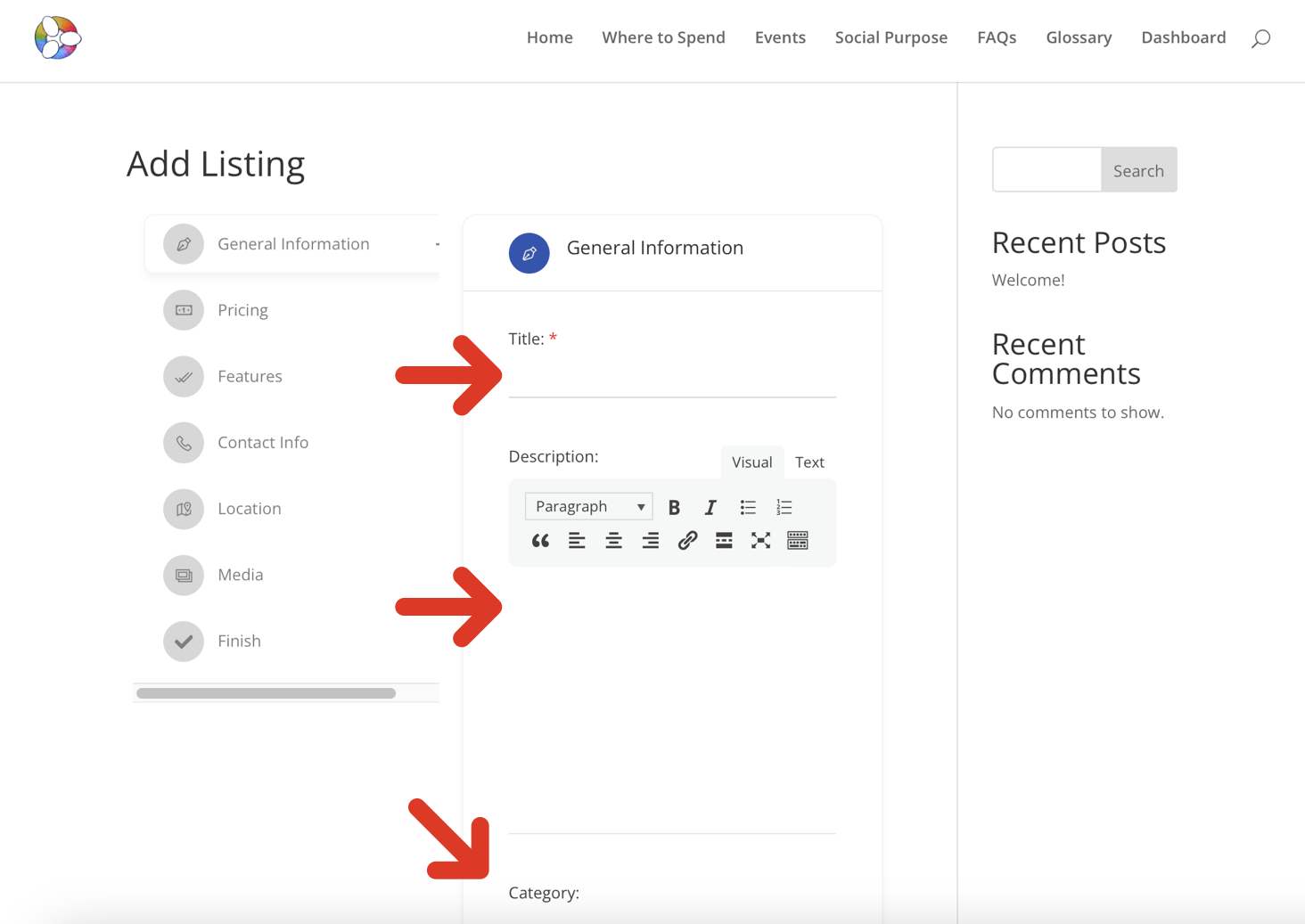
At the bottom, there is a “Save & Preview” button. Select this to see a preview of what your listing will look like on the site.

To return to the listing editor, select the “Edit” button at the top of the page.
Continue to edit and review your listing until it is how you want it.
And don’t worry – because even after you publish, you will still be able to make changes!
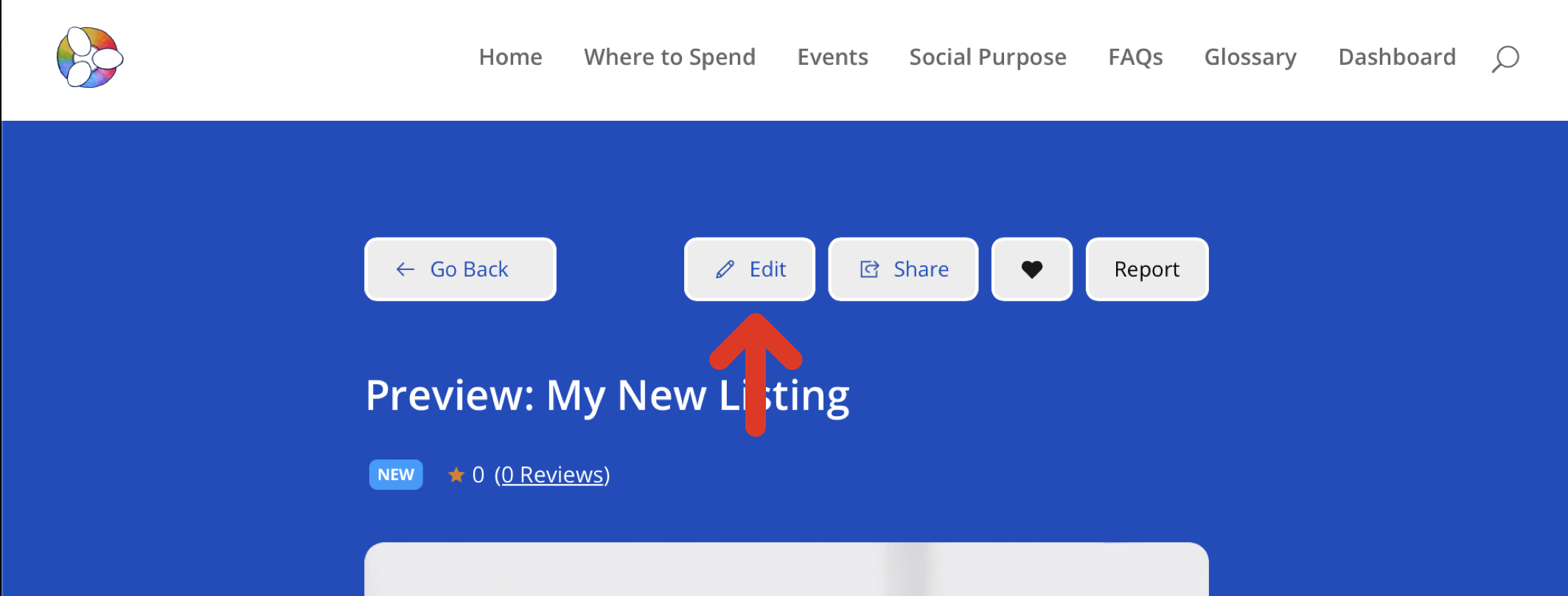
From the preview page, a “Continue to Publish” button is displayed at the bottom. Select this when your listing is ready for submission and review.
It may take one or more business days for us to review and publish your listing. You will be informed by email once your listing goes live. Thank you for your patience!